How To Connect A YouTube Channel To Your Tuneform Account
YouTube is the largest streaming site in the world. If you don't have a channel for your music, or if it's fallen out of date, you're putting yourself at a big disadvantage.
With Tuneform, you can connect your channel to effortlessly keep it up to date and make your discography available to the largest audience in the world, on a channel controlled by YOU.
To connect your channel, first log in to your Tuneform account.
Once signed in, click the "My Account" button in the toolbar, then click "My Media."
Finally, navigate to the "Connected Accounts" option. This will bring up the page where you can connect your channels.
Right now, there aren't any channels connected. To add one, click the red "Connect Youtube Channel" button. This will open a new window where you can authenticate the YouTube channel you want to link with your Tuneform Account. Here, we connect to a YouTube channel we own called "Artist Name."
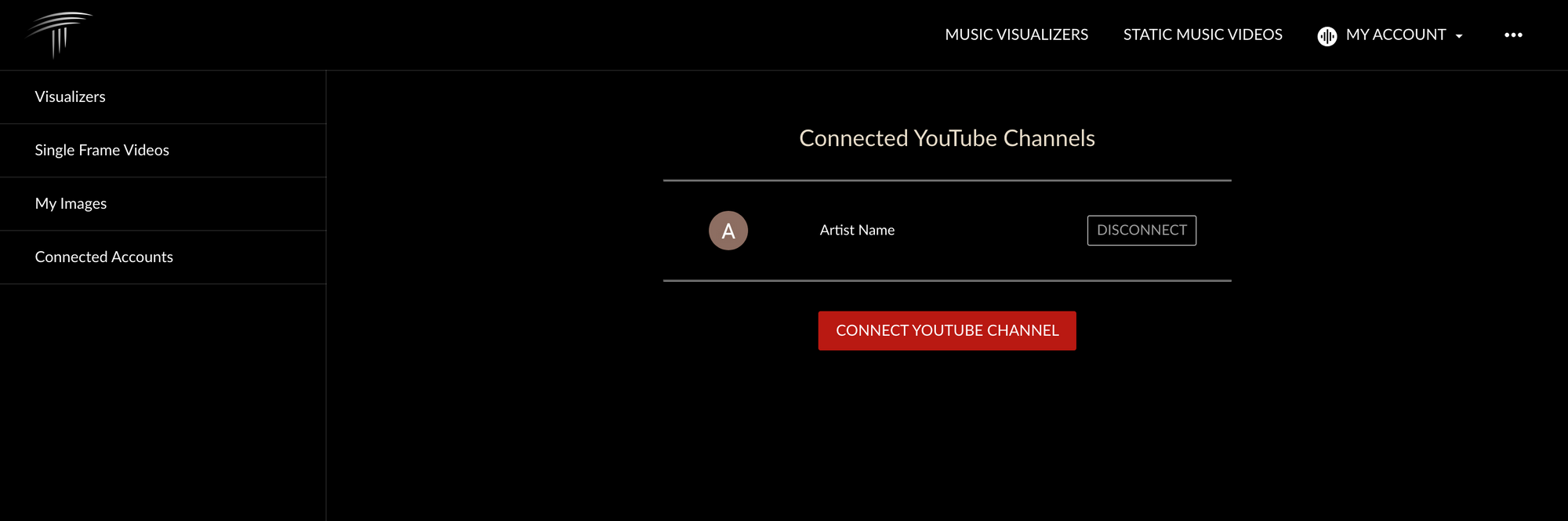
After you've authenticated, the channel will appear in the table under "Connected YouTube Channels." You can choose to disconnect the channel whenever you'd like. You're also able to connect multiple channels, if you manage and release music on more than a single channel.
Once the channel is connected, you'll now be able to upload videos you create with Tuneform directly to YouTube. It only takes seconds to upload to your YouTube channel, and you're able to set the title, description, tags, and privacy status directly from your Tuneform account.
